Locating Screen Elements
You can use the Locate tool to verify that a captured screen element is correct or to find the screen element in the application screen. After you have modified the parameters of a screen element, you can use the Locate tool to verify that these changes have not affected the Real-Time Designer's ability to identify it.
To locate a screen element:
-
Open the Screen Element window, as described in Screen Window.
-
Open the relevant third-party application.
-
Click the screen element in the Screen Elements tree on the left to display it in the main work area.
-
The Real-Time Designer is minimized and the screen element is marked by a blinking, bounding rectangle in the actual third-party application, as shown below for Windows standard calculator window:
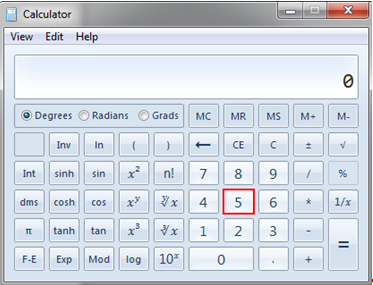
If the screen element cannot be found, the Smart Locate feature displays tracing information in the Messages pane, to help you understand why the screen element could not be found. For details on the tracing information, see Smart Locate.
Alternatively, right-click the element in the Physical Objects Screen Elements tree and select the Locate option to locate the screen element.
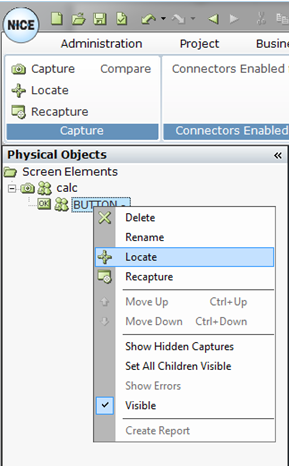
You can also use the Snapshot tab to locate the screen element. Clicking a screen element in the Screen Elements tree highlights that screen element in the snapshot of the screen in the Snapshot tab. See Using the Snapshot Tab for details.
Smart Locate
If a screen element cannot be located, tracing information appears in the Messages pane. If the screen element was captured with the Win32 Connector, the Web Connector for IE, the Generic HTML Connector, the .NET Connector, or the Power Builder Connector, the tracing information indicates why and where the identification failed. For all other connectors, the tracing information indicates which descriptor could not be recognized.
The tracing information shows the path to the screen element you are trying to locate, and indicates where in the path the identification failed. In the following example, we tried to locate the Generic HTML Text Box: INPUT screen element (se7).
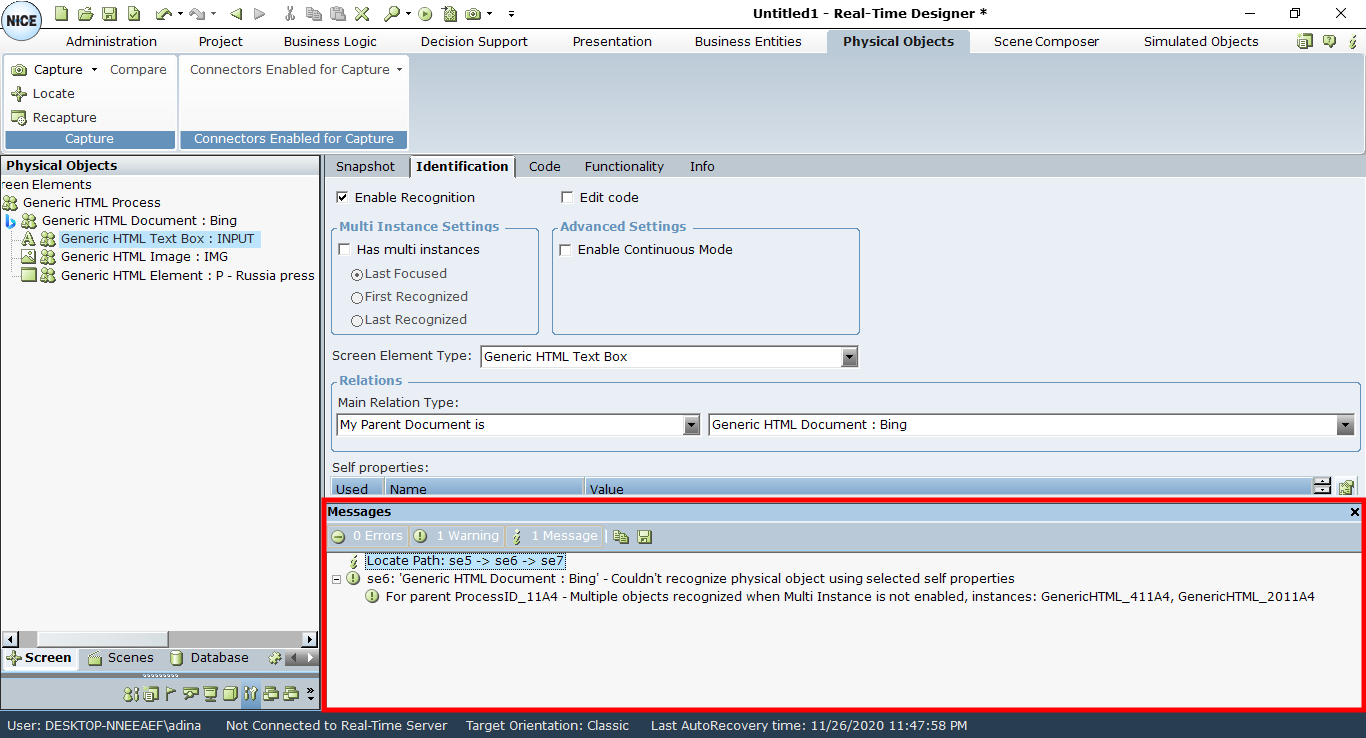
As you can see in the tracing information:
- The path to the screen element is se5 > se6 > se7, corresponding to the Generic HTML Process > Generic HTML Document: Bing > Generic HTML Text Box: INPUT screen elements.
- The screen element could not be identified because its parent element, which is the HTML Document, could not be recognized.
- When you expand the message tree, you can see that the HTML Document could not be recognized because multiple matching HTML documents were found, and multi-instances are not enabled. Because of this, the system does not know which HTML Document to check.